How to Fix .NET Framework 3.5 Installation Error 0x80080005 on Windows (Solved)
Problem Description
The .NET Framework 3.5 installation error 0x80080005 is a common issue caused by failed Windows Updates or corrupted system files. This article provides step-by-step instructions to resolve the problem effectively.
Solution Steps
Step 1: Stop Windows Update Services
Before proceeding, ensure you have administrative privileges. Run the following commands in the Command Prompt (Admin) to stop the related Windows Update services:
net stop wuauserv
net stop cryptSvc
net stop bits
net stop msiserver
Step 2: Rename Cache Folders
Rename the software distribution and system cache folders to prevent conflicts during the .NET Framework installation. Use the following commands:
ren C:\Windows\SoftwareDistribution SoftwareDistribution.old
ren C:\Windows\System32\catroot2 Catroot2.old
Step 3: Restart Windows Update Services
Restart the Windows Update services by executing these commands:
net start wuauserv
net start cryptSvc
net start bits
net start msiserver
Step 4: Install .NET Framework 3.5
Finally, proceed with the installation of .NET Framework 3.5. After completing the steps above, the installation should work without errors.
Solution Outcome
You should now see the following message confirming a successful installation:
The following feature was successfully installed:
.NET Framework 3.5 (includes .NET 2.0 and 3.0)
If your applications require this feature, restart them after installation.
Streszczenie
The 0x80080005 error is primarily caused by Windows Update issues. Following the above steps will reset the update services and resolve the installation error. Make sure to execute the commands with administrator privileges.
Keywords
- .NET Framework 3.5 installation error
- Fix 0x80080005 error
- Windows Update troubleshooting
- .NET Framework 3.5 not installing
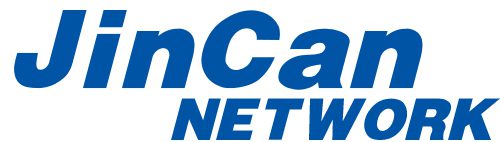
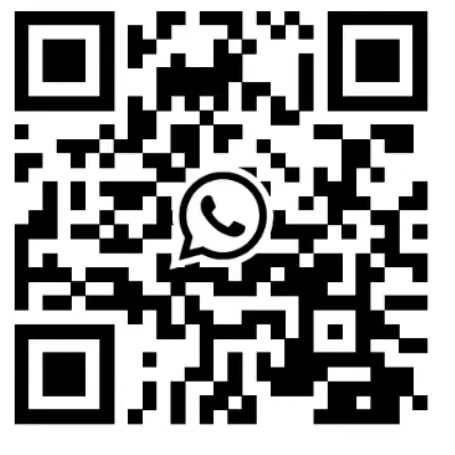 Whatsapp+8613603031172
Whatsapp+8613603031172