On Windows:
1. https://github.com/certbot/certbot/releases Download version 2.9 to install.
certbot certonly -d “*.jincan.net” -d jincan.net –manual –preferred-challenges dns-01 –server https://acme-v02.api.letsencrypt.org/directory
2. To go to the dns backend added a new txt record
3. use the following command to check, and then press enter, otherwise the system will always give you a new txt record generation
nslookup -type=TXT _acme-challenge.jincan.net 8.8.8.8
Certbot Product Overview and Version 2.9 Installation Guide: The Best Choice for SSL/TLS Certificate Management
What is Certbot?
Certbot is a free and open-source tool for automatically obtaining and managing SSL/TLS certificates. It is supported by Let’s Encrypt and is a powerful, user-friendly tool designed to secure your website and server against malicious attacks while improving search engine optimization (SEO) performance. With Certbot, you can easily implement HTTPS encryption and save time and effort in managing certificate renewals.
Certbot supports various servers and operating systems, including Apache, Nginx, Windows, Linux, and macOS. It can also integrate with different DNS providers to automate DNS validation. Especially with the free certificates provided by Let’s Encrypt, Certbot has become the tool of choice for many developers and businesses.
Why Choose Certbot?
In today’s internet environment, HTTPS has become the foundation for securing websites and improving user trust. Here are some key benefits of using Certbot:
- Improves Search Engine Optimization (SEO)
Google and other search engines have explicitly stated that HTTPS is an important factor in their ranking algorithms. By easily configuring HTTPS with Certbot, you can achieve higher rankings in search results, attract more visitors, and increase website traffic. - Enhances Website Security
Certbot provides free SSL/TLS certificates that encrypt the communication between users and your server, preventing sensitive data from being intercepted or tampered with. This is particularly important for e-commerce sites, login pages, or any site handling sensitive information. - Automates Certificate Management
Certbot automates the process of obtaining, installing, and renewing certificates. With this automation, you don’t need to worry about certificate expiration, saving you significant time and effort. - Community Support and Open Source
As an open-source project, Certbot has strong community support, and it continues to be updated and optimized. Additionally, its deep integration with Let’s Encrypt ensures the tool’s reliability. - Wide Compatibility
Certbot supports major web servers such as Apache and Nginx, and a variety of operating systems. Whether you’re running a personal website or an enterprise application, Certbot can meet your needs.
Certbot Version 2.9 Overview
Certbot version 2.9, released on February 8, 2023, is a stable and feature-rich version. While many updates have been made in later versions of Certbot, version 2.9 remains the tool of choice for many users, especially developers needing support for Python 3.12.
New Features
- Support for Python 3.12
Certbot 2.9 added support for Python 3.12, providing broader compatibility for developers and system administrators.
Bug Fixes
- Fixed a syntax issue with
joinpathto ensure no type checking errors occur in Python 3.10. - Improved handling of the
reconfigureverb to ensure the new configuration is checked with segmented servers during dry runs.
Version Stability
Certbot 2.9 is designed to offer a stable feature set while preparing for compatibility with newer versions of Python. If you’re looking for a reliable and easy-to-integrate version, 2.9 is a great choice.
Certbot 2.9 Installation Guide and Configuration Example
Below are the installation and configuration steps for Certbot 2.9, suitable for scenarios requiring manual validation.
- Download Certbot 2.9
You can download Certbot 2.9 from the Certbot GitHub Releases page. Follow these steps:- Open the Certbot Releases page.
- Find the release section for Certbot 2.9.0.
- Download the installation package suitable for your operating system, for example:
certbot-2.9.0.tar.gz
- Extract the Installation Package
After downloading, extract the file using the following command:Copy Codetar -xzvf certbot-2.9.0.tar.gz cd certbot-2.9.0 - Use Certbot to Obtain a Certificate
For manual DNS validation, suppose you need to obtain a wildcard certificate for the domain*.zxcn.ccandzxcn.cc. The steps are as follows:(1) Run the Certbot command
In the command line, run the following command:Copy Codecertbot certonly -d "*.zxcn.cc" -d zxcn.cc --manual --preferred-challenges dns-01 --server https://acme-v02.api.letsencrypt.org/directory(2) Validate DNS Records
Certbot will prompt you to create DNS TXT records to verify domain ownership. Follow the instructions to log into your domain management platform and add the following record:- TXT Record Value: Provided by Certbot
- Record Name:
_acme-challenge.zxcn.cc
(3) Complete the Validation
After adding the DNS record, return to the Certbot console and press Enter. Certbot will complete the validation and generate the certificate. - Configure Web Server
Certbot saves the certificate by default in theC:\Certbot\livedirectory. You can open the directory quickly using the following command:Copy Codestart explorer C:\Certbot\liveThen, configure the certificate files in your web server (e.g., Nginx or Apache).
Frequently Asked Questions
- Why choose manual DNS validation?
Manual DNS validation is suitable for obtaining wildcard certificates. Wildcard certificates allow you to secure an entire domain (e.g.,*.zxcn.cc) without having to configure separate certificates for each subdomain. - How to automate DNS validation?
If you’re using a DNS provider that supports APIs, such as Cloudflare or AWS Route 53, you can automate DNS validation using Certbot plugins. For example:Copy Codecertbot certonly --dns-cloudflare --dns-cloudflare-credentials /path/to/credentials.ini -d "*.zxcn.cc" -d zxcn.cc - Is certificate renewal automated?
Certbot supports automated certificate renewal. You can test the renewal process using the following command:Copy Codecertbot renew --dry-runIf you’re using manual validation, you’ll need to re-run the validation steps before the certificate expires.
สรุป
Certbot is a powerful and popular tool that not only helps you quickly obtain free SSL/TLS certificates but also simplifies certificate management, improving both your website’s SEO and security. Although later versions of Certbot have introduced further optimizations, version 2.9 remains a stable and reliable choice. If you’re looking for a simple, efficient, and free way to secure your website, Certbot is the tool for you.
With the installation guide provided, you can easily complete the installation and configuration of Certbot 2.9 and enable HTTPS for your website. For more information and support, please visit the Certbot official documentation or GitHub Releases page.
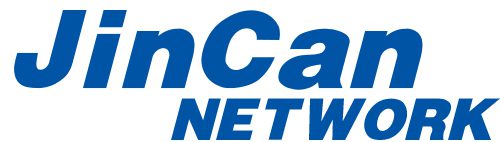
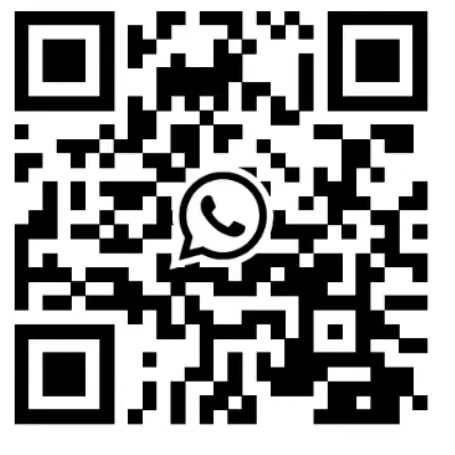 Whatsapp+8613603031172
Whatsapp+8613603031172